Optimator is an all-in-one WordPress plugin for increasing site speed. It is designed to supercharge your website by removing unnecessary features and enhancing performance. Optimator offers tools that help WordPress site owners or developers rock their sites and rank on search engines.
Optimator can reduce half of the total loading time by removing unnecessary scripts from the background. It also greatly improves the security and privacy of your website.
Optimator is a comprehensive toolkit that gives you full control over various elements of your WordPress site. It allows you to disable or modify features that might be slowing you down or cluttering your backend.
Here’s a closer look at what Optimator offers:
The background story of Optimator
There are many speed optimization plugins available, so why did we feel the need to create another one? Here’s why:
Firstly, Optimator is not like other plugins.
Usually, if you want to control post revisions, you might install ‘Companion Revision Manager.’ To disable comments, you’d use ‘Disable Comments.’ For each feature, you’d end up with a different plugin, and too many plugins can actually slow your site down.
This is where Optimator comes in. It offers over 30 essential features in one package, all aimed at improving your site speed. Best of all, it doesn’t interfere with your site’s default functionalities.
Introducing Optimator – Key features for you
Optimator has many uses, including disabling emoji, disabling comment URLs, disabling RSS feeds, and many more. Optimator helps websites in three ways-
- Performance Optimization
- Security and Privacy
- Media & Embeds
The optimator does not interact with the end user and does not create any effect on the front end. It directly works with the database or server. It mainly helps to clean up the storage without changing anything.
It mainly works in three different ways. Here, we describe every essential feature you should know.
Performance optimization
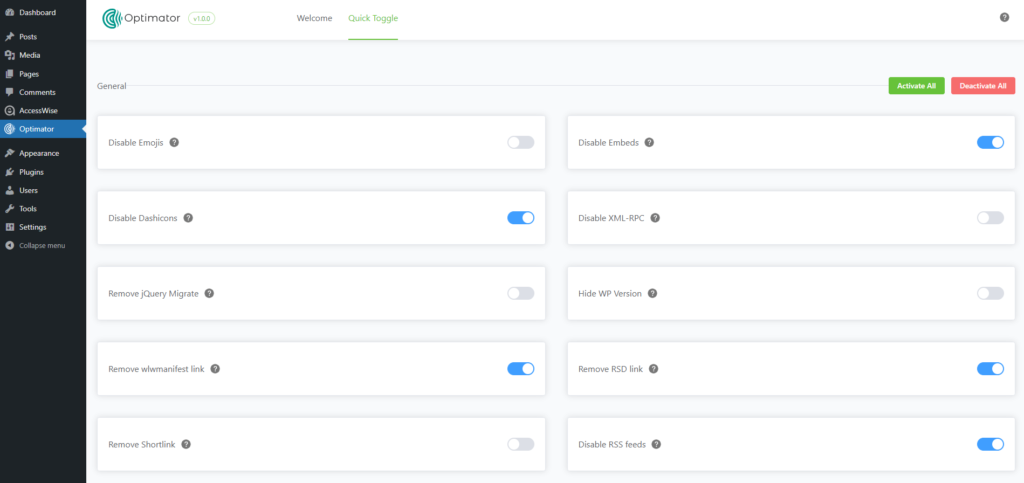
Many default WordPress features, like unlimited post revisions, negatively impact website performance. Optimator offers the necessary tools and features to help boost website performance.
- Disable Dashicons: Remove WordPress admin icons for non-admin users to streamline the backend.
- Remove jQuery Migrate: Optimize your site by removing the jQuery Migrate script if unnecessary.
- Disable Heartbeat: To save server resources, control or disable the WordPress Heartbeat API.
- Autosave Interval: Adjust the autosave interval to balance performance with data safety.
- Limit Post Revisions: Control the number of post revisions stored in your database.
Security and privacy
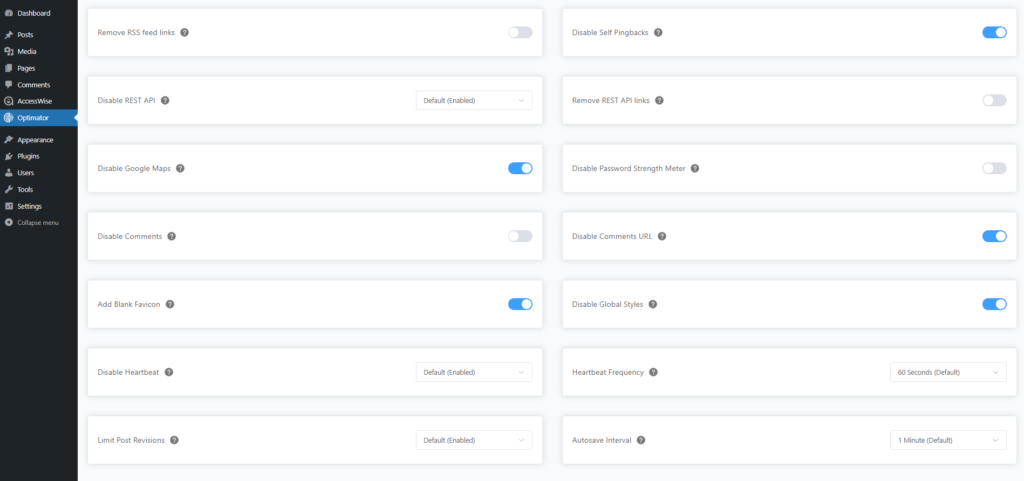
It plays a vital role in website security. Disabling comment URLs and spam comments will decrease them. Users can also disable APIs, hide the WP version, and more, which helps secure the website.
- Disable XML-RPC: Protect your site from XML-RPC attacks by disabling this feature.
- Hide WP Version: Improve security by hiding your WordPress version number from prying eyes.
- Remove wlwmanifest Link: Clean up your site’s header by removing this unnecessary link.
- Remove RSD Link: Another header cleaner, this removes the Really Simple Discovery link.
- Disable Self-Pingbacks: Stop WordPress from sending pingbacks to itself, reducing spam.
- Disable REST API: Disable the REST API for unauthorized users to enhance security.
- Remove REST API Links: Further, clean up your site’s code by removing REST API links.
- Disable Comments URL: Remove the website URL field from your comment form to reduce spam.
Media & embeds

It is one of the significant features of the Optimator. There are many options, such as disabling embeds, disabling Google Maps, disabling images of different sizes, and many more. That helps to save storage. Just one click is needed to enable those features.
- Disable Embeds: Prevent other sites from embedding your content, reducing bandwidth usage.
- Disable Google Maps: Disables Google Maps embedding to reduce external requests and improve page load.
- Disable Thumbnail: Prevents WordPress from generating thumbnail image sizes.
- Disable Medium: Disables the medium-sized image generation to save storage.
- Disable Medium Large: Disables medium-large image size creation.
- Disable Large: Stops WordPress from generating large-sized images, saving server space.
- Disable 1536×1536: Disables this extra large image size.
- Disable 2048×2048: Disables 2048×2048 image size generation, saving server resources.
Others
Apart from lists, Optimator has many other uses. This plugin can disable RSS feeds and add blank favicons.
- Add Blank Favicon: If none is set, a blank favicon is added, preventing the browser from requesting the default WordPress favicon.
- Disable Global Styles: Disables WordPress global styles that the block editor loads.
- Disable RSS feeds: Disables the RSS feeds for posts and comments, improving security and reducing server load.
- Remove RSS feed links: Remove the RSS feed links from the head section of the site.
- Remove RSS feed links: Some websites might not need to remove the automatic feed links from the head.
Why choose Optimator?
Optimator is a lightweight plugin that is free to use(now). It is designed for those who want to take full control over their WordPress site’s performance and security.
Here are 4 points why website owners and developers should use Optimator –
1. Lightweight and fast
Optimator is designed to be lightweight, ensuring that it doesn’t add any unnecessary script to your website. It helps reduce the overall load time by disabling unneeded features, making your site faster and more responsive.
2. Improved security
Optimator enhances your site’s security by allowing you to control features like XML-RPC and REST API and hide your WordPress version.
3. Reduced server load
By disabling resource-intensive features like the WordPress Heartbeat API and limiting post revisions, Optimator reduces server load. This mainly benefits sites with limited server resources or high traffic volumes.
4. Optimized media management
Optimator allows you to disable unused image sizes, such as Medium, Large, and 2048×2048, saving valuable disk space and optimizing media management. This ensures that your site only stores and loads the images you use.

Get started with Optimator
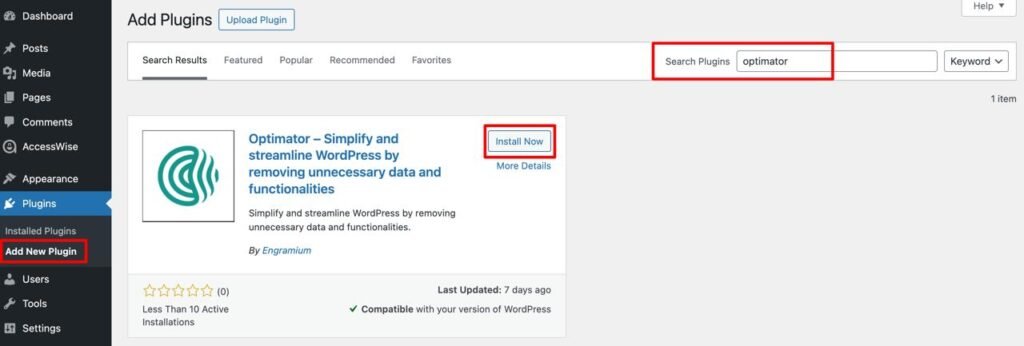
Want to get those features? Install Optimator from the WordPress repository and activate it to enjoy cool features. To install and use the plugin, follow the below steps:
- Login to your WordPress dashboard. There is an option for ‘Plugins,’ and you can choose ‘Add New Plugins.’
- There is a search box in the top right corner. Type ‘Optimator’ in the box, and the desired plugins will appear.
- Click on the install button. It took a few seconds to install. After installation, click the active button to start the work.
congratulation! You install Optimaor successfully. Back to your WordPress dashboard and check the WordPress sidebar; you will see the Optimator icon. Click the icon, and all features will appear.
Pros and cons of Optimator
As mentioned before, Optimator has different uses. Users do not need to install other plugins. By installing Optimator, you can do many things. Apart from that, it
Pros of Optimator
SEO-Friendly– By removing unnecessary scripts and links, Optimator helps improve your site’s SEO performance. A cleaner, faster site will likely rank higher on search engines, improving your visibility and driving more organic traffic.
So many Tools– We do not provide a single tool; there are more than 25 tools available in Optimator. As a result, it helps to reduce time and save storage.
Save Storage– Properly using Optimator can save half of the total storage. For instance, you can limit post-revision and media size. As a result, it saves a lot of space and boosts your site speed.
Cons of Optimator
Compared to other plugins or competitors, Optimator is far better. However, some features that we planned are unavailable. Don’t worry about that; all necessary and related features are in our product line and will appear from time to time in our next updates.
Top 3 alternatives of Optimator
Optimator is not the only WordPress plugin that offers these features many other plugins come with the same benefits, Perfmatters, Asset Cleanup, and Nitropack are the most popular among them.
Here, we mentioned three Optimator alternatives with a short brief description.
I. Perfmatters
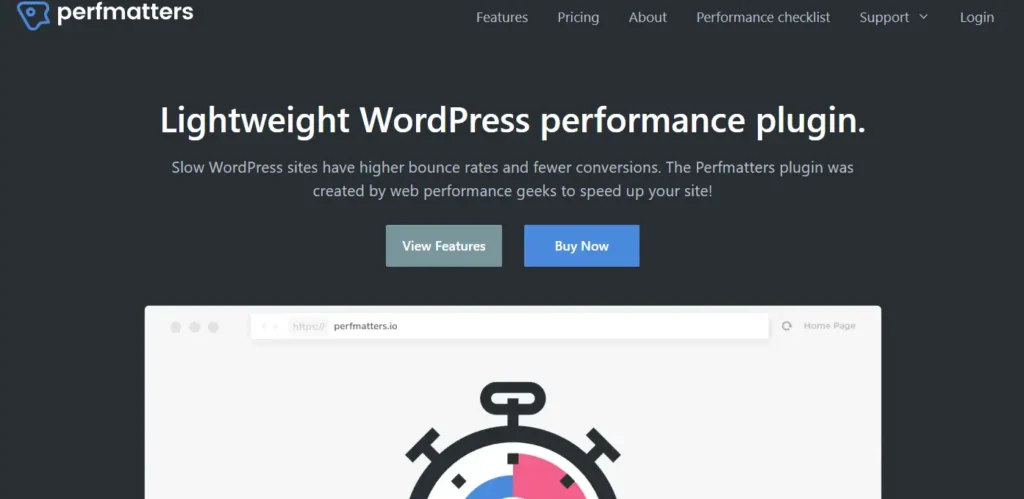
Most of this plugin’s features are similar to those of Optimator. It has good reviews but is not free; it is a premium plugin. The main part is that it does not offer any tools for free.
II. Asset
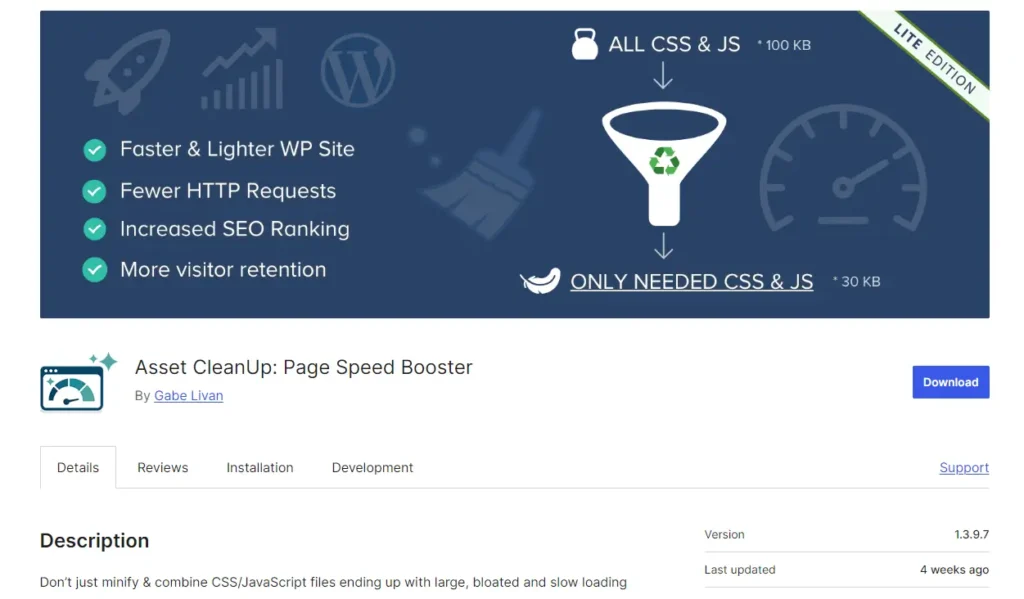
It is not a complete alternative to Optimator. It is only used for chean storage, which can be done using Optimator. Also, they do not provide access to free users; only a few are available.
III. Nitropack
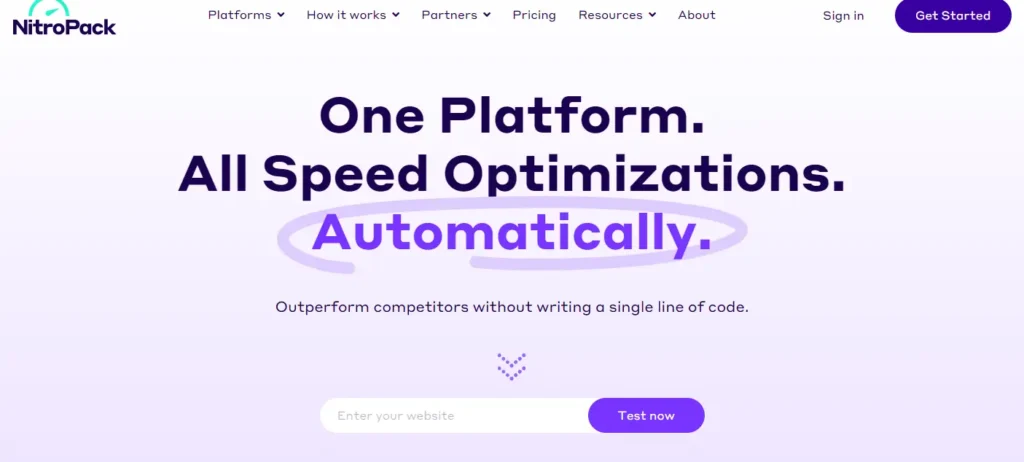
NitroPack is mainly used to optimize website speed. It is also useful for optimizing images and fonts, which is quite similar to Optimator. It has more than 100K active installations, and its popularity is clear from its rating.
However, the price of the pro version is relatively high, so it is not accessible to everyone.
Pricing
The good news is that Optimator is free for everyone for now. However, we will soon introduce our pricing plan with more interactive features. All kinds of tools and features related to this will be added soon.
Also Read: Why is Site Speed Important For Your Business
Make decision
Now it’s your turn to use this excellent plugin. Enhance your WordPress website speed and quality and make your task easy. To access the tools we offer, you must install many plugins, which we provide all in one. That will save you money, time, and space. So make the decision wisely.
Good luck.
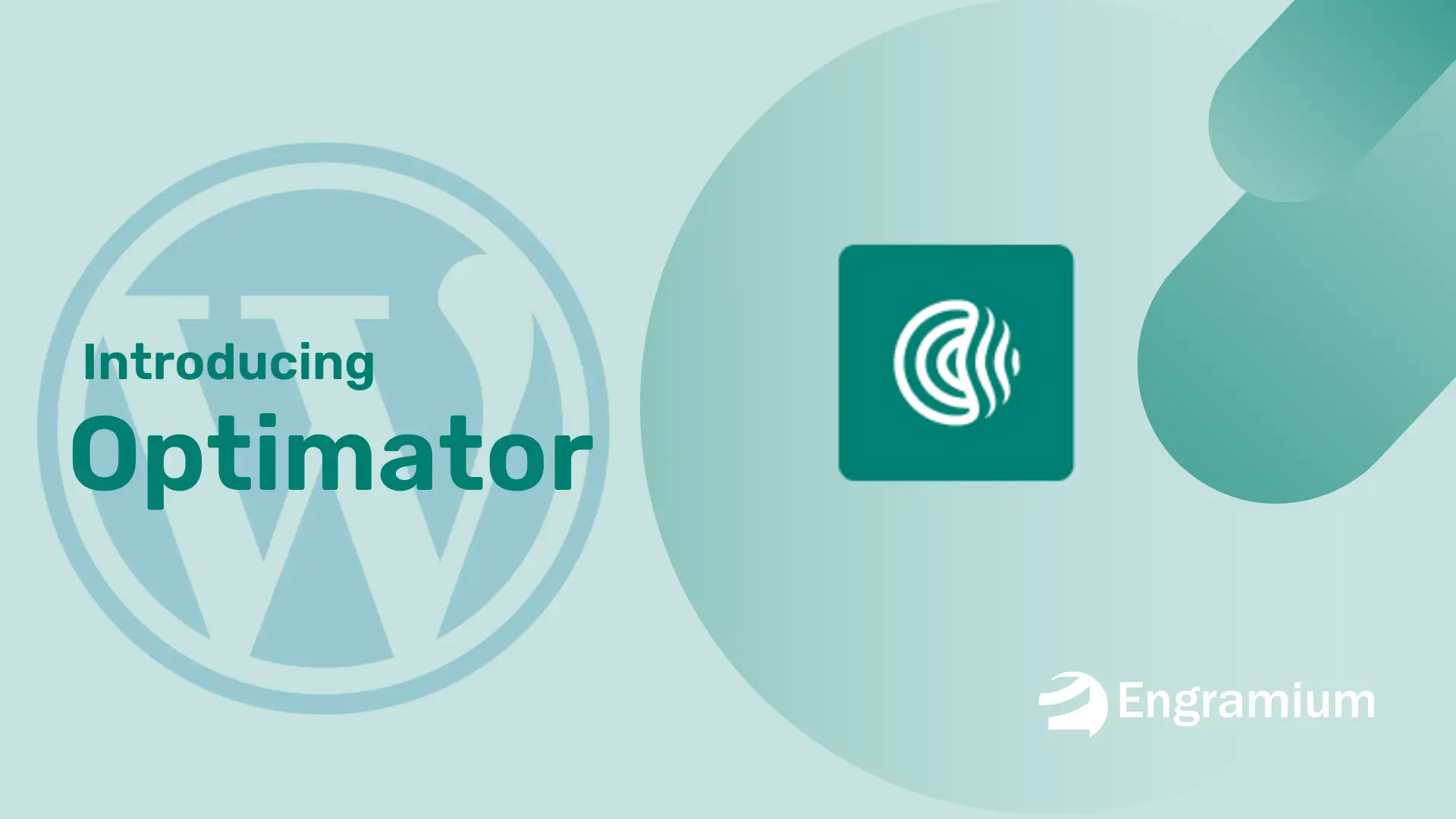

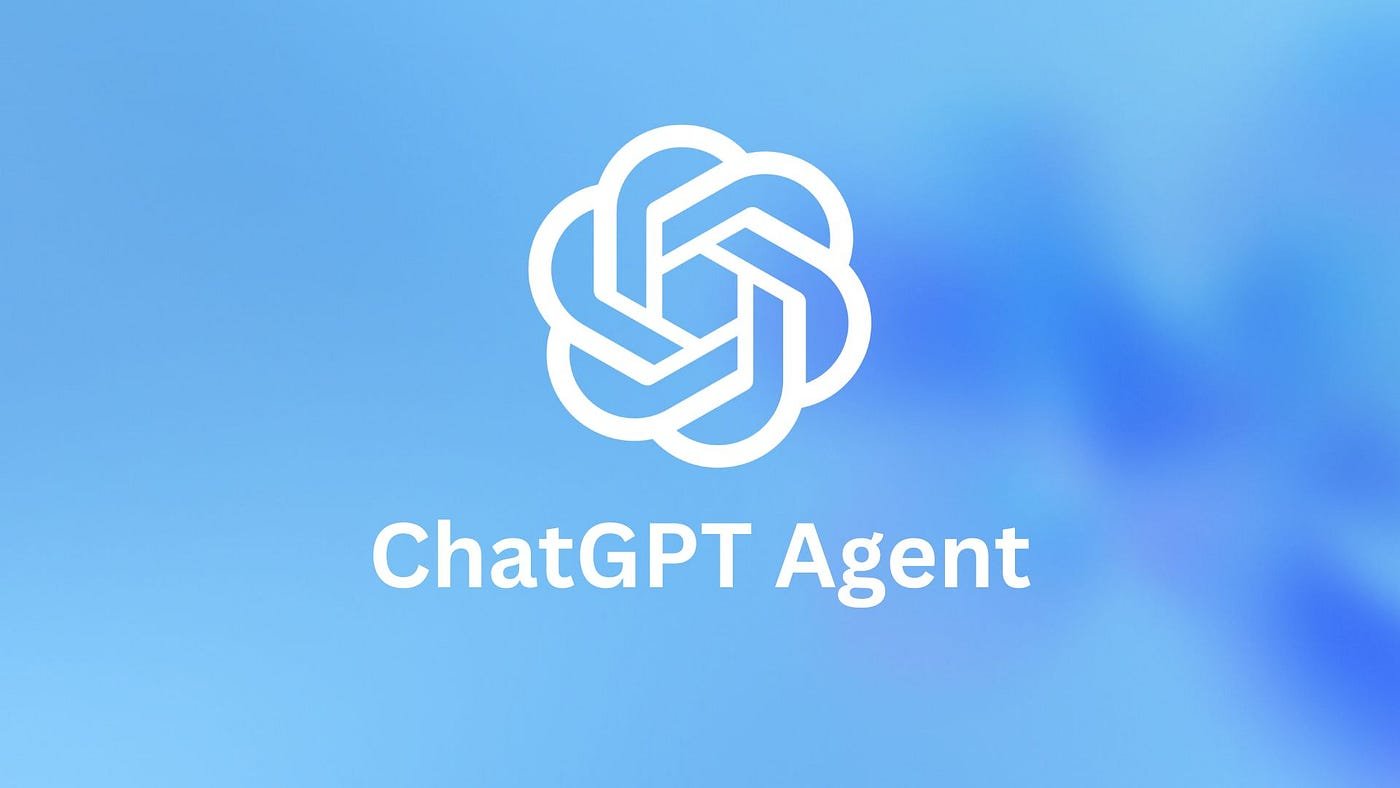
Leave a Reply