A fast-loading website is essential for SEO and customer satisfaction. In 2024, achieving the first position in search engines is not easy because there will be so many competitors in a single niche. So, a quick-response website is a must to crack SEO and gain success in the digital world.
There are many ways to optimize site speed, but using plugins is the easiest way for WordPress users to boost site speed. Plugins require no extra coding knowledge, making them accessible to beginners and experts.
There are many speed optimization plugins out there. To find the best ones, we researched them for a long time and tested them against every aspect of Core Web Vitals. We consider features, customer reviews, and test results to make a list.
Are you excited to explore the list of best WordPress Speed Optimization Plugins? Let’s get started!
Key factors for choosing a speed optimization plugin

If you install a plugin with unnecessary features, it will become a burden in the future. Some constant features should be considered before choosing the final one.
Some features you must have in the best WordPress Speed Optimization Plugins. Here is the list of the potential features that you should look for:
- Image optimization: An unoptimized image makes the website slow. Because it is large, you must check whether the plugin offers image optimization.
- Caching: Caching is a way to store data temporarily to reduce loading time for returned visitors. There are many kinds of caching, such as browser caching, database caching, object caching, and more. To boost site speed, you need a plugin that offers caching facilities.
- Minification & Compression: Large and unoptimized CSS and JS files are other reasons a site is slow. Optimization plugins minimize the files by removing unnecessary code and performing inline compression.
- Lazy Loading: Lazy loading means the page content will not load at a time; it will load with the scroll of the visitors. As a result, the first things need time to load properly, which increases the user experience.
- GZIP Compression: GZIP compression is a method of reducing the size of files (like HTML, CSS, JavaScript, JSON, etc.) sent from a web server to a browser. By compressing these files, the time required to download them is reduced, resulting in faster page load times and improved website performance.
- Database Optimization: Database optimization means utilizing your resources properly and removing unnecessary files and media from your storage.
You should also ensure the plugin is lightweight and compatible with all popular themes and plugins. Read customer reviews and learn about customer support. If you have multiple sites, research whether the plugin supports multiple sites. Lastly, visit the plugin’s website to update premium plans.
Top 10 best WordPress speed optimization plugins
Those plugins are selected after being used for test purposes. The plugins present most of the features we mentioned as a checklist. But before going into the brief discussion, let’s look at the list of the 10 best WordPress speed optimization plugins.
- Optimator(Free)
- WP Rocket
- Perfmatters
- NitroPack
- WP Fastest Cache
- W3 Total Cache
- LiteSpeed Cache(Free)
- WP-Optimize
- SiteGround Optimizer(Free)
- Asset CleanUp
Now, it is time to acknowledge the features offered by this plugin and choose the best one for you.
1. Optimator

Optimator is one of the simplest plugins for optimizing a WordPress site. It has all the necessary features for site speed optimization.
This plugin is ideal for beginners who lack technical knowledge. It can be controlled with simple and quick toggle buttons.
Regarding features, it offers database optimization, control media and embeds, and many more. Optimator mainly focuses on controlling the default WordPress options like control revisions, heartbeat, pingbacks, and many more.
Main features of Optimator
- Performance Optimization: Optimator offers options to disable unneeded WordPress features, such as Dashicons for non-admins, jQuery Migrate, WordPress Heartbeat, autosave intervals, and post revisions, which help boost site speed.
- Security and Privacy: It allows users to disable features like XML-RPC, REST API, self-pingbacks, comment URLs, and hide the WordPress version, enhancing website security and reducing spam.
- Media & Embeds: The Optimator can disable unnecessary media settings, such as embedding, Google Maps, and several image sizes (such as 2048×2048), saving server space and optimizing load times.
Pros of Optimator
Optimator offers a wide range of features, which makes it unique. It is also very easy to install and use and has no installation requirements; it just needs the latest WordPress version. Here are the pros of Optimator.
- SEO-Friendly: Optimator removes unnecessary scripts and links, improving site speed and SEO performance.
- All in one: Offers over 25 tools in one plugin, eliminating the need for multiple plugins.
- Storage Efficiency: Reduces storage use by managing media sizes and limiting revisions, thus boosting speed.
Optimator is ideal for WordPress site owners and developers who want a fast, secure, and storage-efficient website without using multiple plugins. It’s especially beneficial for sites with limited server resources or high traffic.
Cons of Optimator
- No CDN: Optimator does not offer CDN features. However, you can use Cloudflare CDN, which most websites use.
- Lazy loading: There are no features for lazy loading.
2. WP Rocket
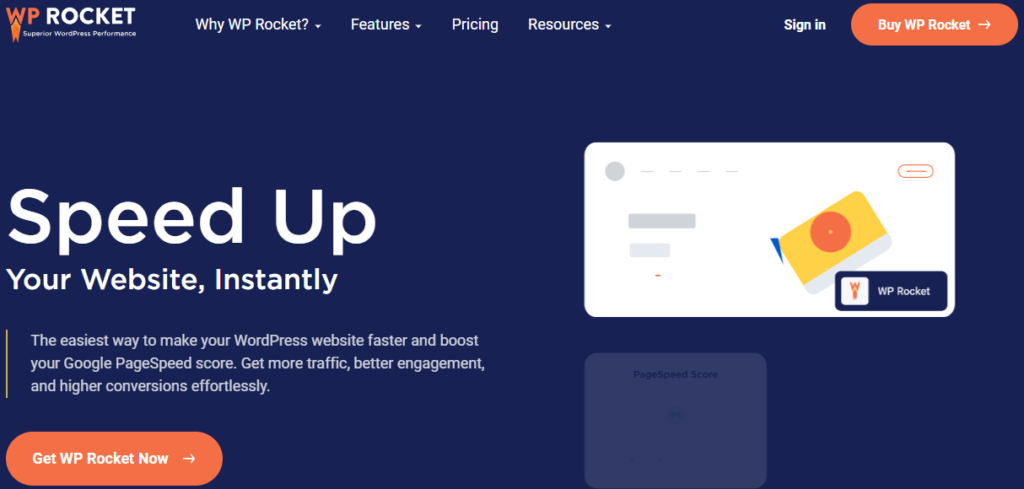
Millions of websites use WP Rocket as their primary WordPress site optimization plugin because of its offerings. From caching to file optimization, it has all the features you need.
The plugin’s features list includes image optimization, preloading, CDN integration, and database optimization. Users can install add-ons to extend its power.
It is compatible with other popular plugins, themes, and hosting providers. If you are a beginner, you should watch the tutorial that they provide on their dashboard.
Main features of WP Rocket
- Cache: You can use the option as you wish. There are user caches and mobile caches, which help your visitor load your site faster than in the past. And most importantly, you can set a cache lifespan.
- File and image optimization: File and image optimization minimizes file and image size, making your site faster and reducing loading time. It can minimize CSS and JS file size. The option ‘Dealy JS Execution’ improves performance by delaying the loading of JavaScript files until user interaction.
- CDN and others: This WP Rocket quickly integrates CDN. It also offers control over WP heartbeat and many more.
Pros of WP Rocket
Many things make WP Rocket different from others and one of the best WordPress speed optimization plugins. Check the list of pros and cons of the plugin to get ideas.
- File optimization: WP Rocket offers almost all the tools needed to optimize a website, such as file, image, and database optimization.
- Cache option: Cache is a crucial tool for boosting site speed, which is an advantage for WP Rocket.
- Tutorial: Of course, the plugin’s features are super cool, but it also shares a playlist of video-related site speed tips, which will help you understand the core and enhance your ability.
Cons of WP Rocket
- No script manager: script management is necessary to enhance speed. Which is not available in WP Rocket.
3. Perfmatters
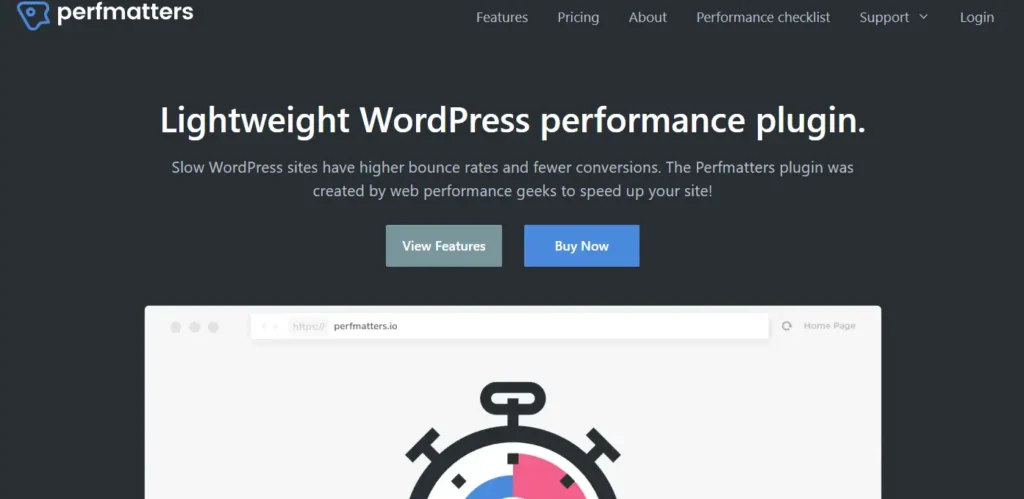
Perfmatters helps websites boost their performance by controlling WordPress default settings such as Heartbeat Frequency, Limit Post Revisions, Disable Embeds, and more.
It also provides security settings by offering to change the default login URL. The Asset tab has all the necessary tools for controlling CSS and JS, such as removing unnecessary CSS and Delay JS.
You can also add custom code in the header, body, and footer sections. It also has easy CDN, font, and analytics integration, image management, preloading, and file management.
Key features of Perfmatters
Perfmatters has several standout features that make it a strong choice for performance-focused users:
- Lazy Loading: improves page load times by loading images and videos only when they appear on the screen.
- Preloading and CDN Support: This feature allows for the preloading of assets and easy integration with Content Delivery Networks (CDNs) to reduce load times.
- Google Analytics Integration: Provides a built-in option for managing Google Analytics scripts, reducing the need for additional plugins.
- Custom Header, Body, and Footer Code: Users can add custom scripts for more precise optimization.
Pros of Perfmatters
- Offers lazy loading for images and videos
- Enables preloading, CDN support, and script management
- Integrated Google Analytics management
Cons of Perfmatters
- Requires a paid subscription
- Lacks built-in media optimization features
- Doesn’t offer minifying options for JavaScript and CSS directly
4. NitroPack
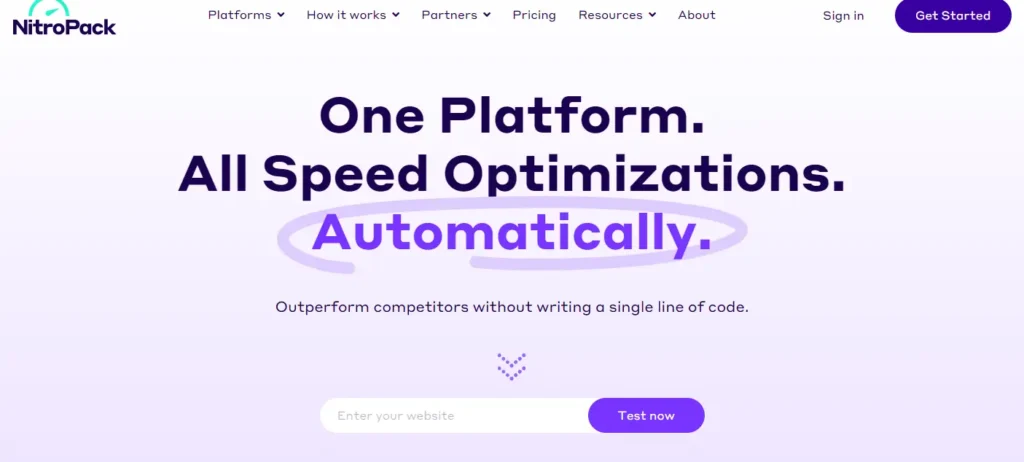
NitroPack is different from other optimization plugins because it uses its own bandwidth and database to optimize your site. Initially, you just need to connect the plugin to your site, and then you can control it from your NitroPack account.
Its uniqueness is that it mostly shows its analytics using charts. This will help you understand your current position and the distance from your goal.
Unlike others, it offers font compression and minification features. This is a freemium plugin, and the pricing starts from $21/m.
Key features of NitroPack
- Advanced Caching and CDN: NitroPack uses intelligent caching to significantly reduce load times. It also includes global Content Delivery Network integration for faster load times across different locations.
- Image and code Optimization: NitroPack automatically optimizes images to improve load speed without compromising quality. It also minifies HTML, CSS, and JavaScript files for streamlined, lightweight code delivery.
- Code Minification: Lazy Loading: Loads images only when they are in view, saving bandwidth and reducing initial load time.
Pros of NitroPack
- CDN Integration: NitroPack includes a global CDN, helping to deliver content faster to visitors from all regions.
- Advanced Caching and Minification: Caching and minification reduce load times and improve performance.
Cons of NitroPack
- No Script Management: NitroPack lacks a script management tool, which limits customization.
- No Built-in Image Compression Tool: While NitroPack optimizes images, it doesn’t provide manual compression options.
5. WP Fastest Cache
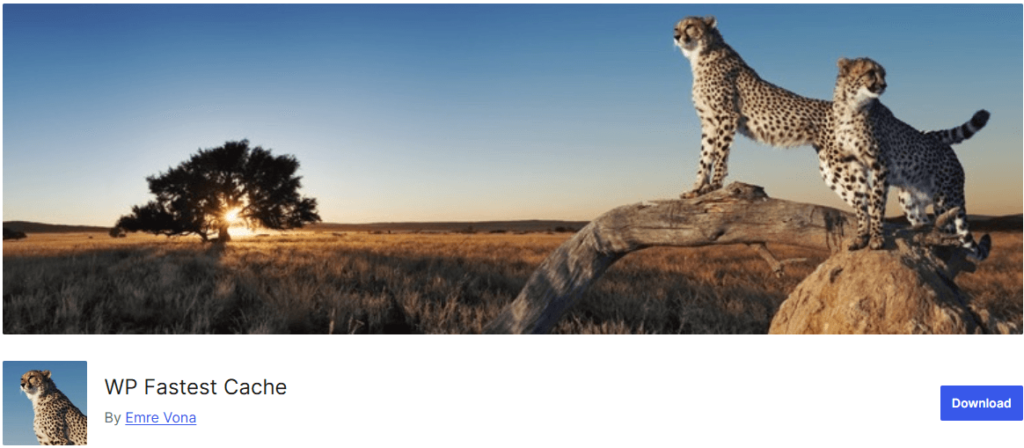
WP Fastest Cache is a freemium plugin with limited site optimization tools. It only focuses on caching, miniification, CDN, and image optimization.
Connecting your site with any CDN provider offers four steps and is easy. This plugin is best for small websites, where not much optimization is required and where you are looking for only CDN integration and file minification.
WP Faster Cache’s user interface is simple. However, it is not suitable for free users because it doesn’t offer image optimization for free.
Key features of WP Fastest Cache
- Efficient Caching Methods: Mod_Rewrite, one of the fastest caching methods, stores and retrieves cache efficiently.
- Comprehensive Cache Management: Cache timeout for selective pages and devices (desktop/mobile). Admin options to manage cached and minified files.
- CDN and Cloudflare Support: You can easily integrate with popular CDNs like Bunny CDN and Cloudflare, enhancing site speed. Cloudflare automatically purges the cache whenever a local cache purge occurs.
- Preload Cache & Exclusions: Generates cache for all pages automatically, with options to exclude specific pages and user agents.
Pros of WP Fastest Cache
- No Script Manager: The WP Fastest Cache plugin doesn’t include a script manager feature.
- Multilingual Support: Available in 28 languages, making it accessible for a global user base.
Cons of WP Fastest Cache
- Single Cache Plugin Recommendation: Running multiple caching plugins with WP Fastest Cache (e.g., LiteSpeed Cache or W3 Total Cache) can lead to conflicts.
- Premium Required for Advanced Features: The paid version is required for features like lazy loading, image optimization, and deferred JavaScript.
6. W3 Total Cache
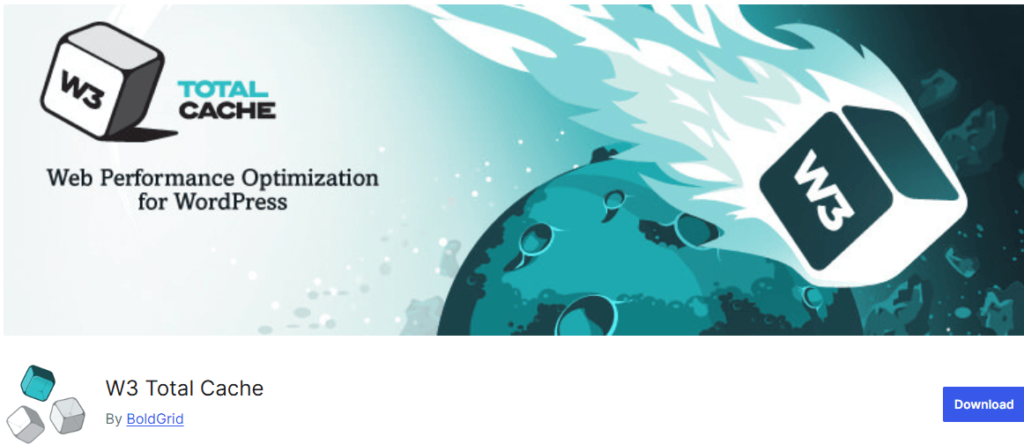
W3 Total Cache is one of the most used best WordPress speed optimization plugins. It offers traditional optimization tools, such as caching, minification, database optimization, etc.
But it gives something extra, like adding extensions, statistics, and user experience, which differentiates it from others.
But it only offers limited tools for free, which is not enough to achieve high speed. You must buy a license to access all features, which starts at $49.5/Y.
Main features of W3 Total Cache
- Caching Options: Page caching, database object caching, browser caching, and fragment caching. Supports multiple caching methods, including Disk, Redis, Memcached, APC, and XCache.
- Minification and Deferment: This feature minifies HTML, CSS, and JavaScript to reduce page size and allows the deferment of non-essential CSS and JavaScript, improving initial load speed.
- Content Delivery Network (CDN) Integration: Built-in support for major CDNs to serve static files like images, CSS, and JavaScript. Full Site Delivery (Pro) to serve the entire site through a CDN.
- Core Web Vitals Optimization: Eliminates render-blocking CSS and delays scripts to improve metrics like Largest Contentful Paint (LCP) and Total Blocking Time (TBT).
Pros of W3 Total Cache
- Full Range of Caching Options: This broad caching capability means websites can load significantly faster by reducing server load and improving response times.
- Enhanced Core Web Vitals Performance
- Lazy Loading Features
Cons of W3 Total Cache
- Does not Mobile image resizing
- No Preload fonts
- Limit post revisions
7. LiteSpeed Cache (Free)
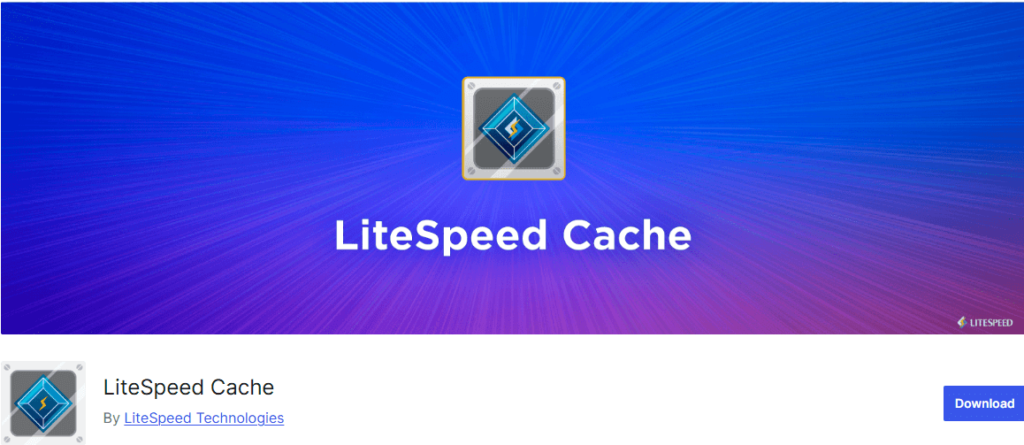
LiteSpeed Cache is mostly known for its advanced professional features. It offers almost all the tools necessary to optimize a WordPress site.
Firstly, the dashboard gives you a summary of your site’s current position. If someone has no optimization knowledge, they can use the presets, which take only a few seconds. But many times presets create bugs by disabling essential features.
Its offerings include CDN integrations, control Crawler, caching, page, database, and image optimization.
It has over six million active installations, and 93% of users give it five-star ratings.
Main features of LiteSpeed Cache
- QUIC.cloud CDN Cache: A free CDN service that caches content to improve global delivery speeds.
- CSS/JS Optimization: Minifies and combines CSS and JavaScript to reduce file size.
- Critical CSS Generation: Automatically generates Critical CSS for faster above-the-fold rendering.
- Lazy Load: Delays loading of images/iframes not in the initial viewport.
Pros of LiteSpeed Cache
- Automatic Page Caching: Preloads and caches pages on the server to drastically reduce load times.
- Private Cache for Logged-in Users: Personalizes cache for each user, which benefits e-commerce sites.
- REST API Caching: Optimizes WordPress REST API calls to speed up interactive elements.
- Mobile/Desktop Cache Variants: Provides separate caches for mobile and desktop users.
Cons of LiteSpeed Cache
- No lazy load of background images
- No Mobile image resizing
- Unable to Script manager
8. WP-Optimize
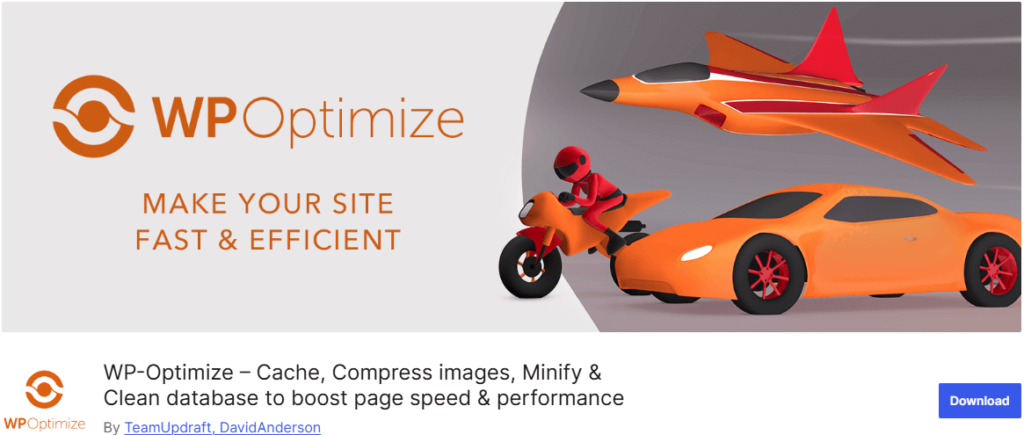
WP-Optimize is a premium site optimization plugin that offers full database and image optimization, caching, and minifying.
The control it offers for database optimization sets it apart from others. With a couple of clicks, users can Optimize database tables and clean all post revisions, auto-drafts, trash, spam, etc.
Like others, it offers lazy loading and image compression to optimize images, but most of the features are only for premium users.
WP-Optimize also offers a full setup for minified files and caching. To get a full idea about the features, follow the next section.
Main features of WP-Optimize
- Caching: The plugin offers caching features, and premium users can enable caching on a user-role basis.
- Image Compression: Options for lossy and lossless compression, auto-compress on upload, WebP conversion, and bulk compression.
- Database Cleaning: You can remove old post revisions, spam, and trash.
- Minification and Code Optimization: Minifies and combines HTML, CSS, and JavaScript files to reduce page size.
Pros of WP-Optimize
- User-Friendly Setup: Intuitive interface with one-click activation for core features.
- All-in-One Optimization: Caching, image compression, database cleaning, and minification in a single plugin.
- Customizable: Includes device-specific caching, exclusions, and selective optimization options for advanced users.
- Premium Features: Advanced caching and scheduling features, especially beneficial for eCommerce and multisite setups.
- Performance Gains: Reduces load times, improves Core Web Vitals, and enhances SEO by boosting site speed.
Cons of WP-Optimize
- Limited Free Version: The free version lacks some advanced optimizations like user-role caching, lazy loading, and multisite support.
- Compatibility Concerns: This may conflict with other caching or optimization plugins; it needs testing for optimal compatibility.
- Premium Dependency: Features like advanced database scheduling, lazy loading, and image management require the premium version.
- Potential Overhead: Advanced features require configuration; inexperienced users may experience a learning curve.
- Limited Server-Side Caching: Unlike server-based solutions, caching relies on WordPress-based processes, which might not match LiteSpeed or Redis-level efficiency.
9. SiteGround Optimizer(Free)
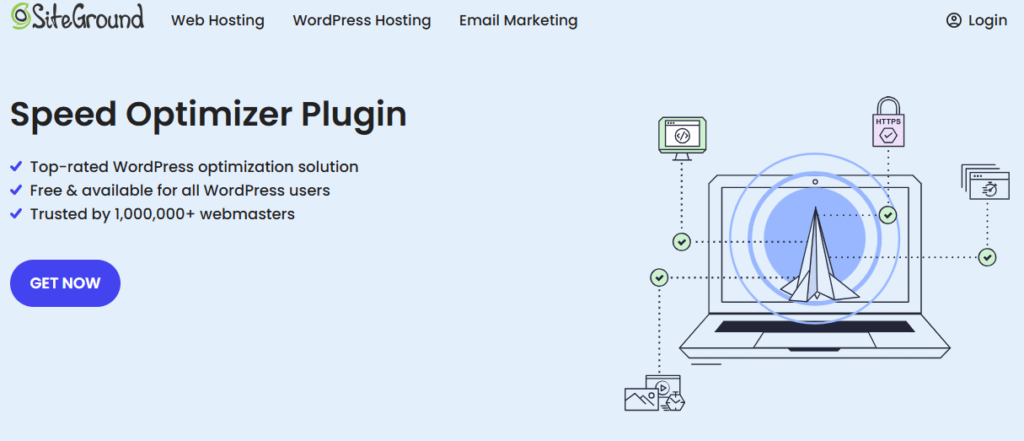
SiteGround Optimizer offers more than 35+ tools to optimize WordPress site speed with a modern user interface.
This plugin dashboard shows the website’s current situation and guides how it can improve its speed. The most notable tabs of the plugin are Caching, Media, and the Frontend.
Regarding caching, it offers dynamic, file-based, and Memcached caching at a time. You can also exclude URLs from caching if necessary.
To optimize media, it offers tools like Image Compression, WebP, and Lazy Load.
It is not finished yet; it has more useful features that can boost your site performance from 30 to 90+.
More than one million WordPress websites use SiteGround Optimizer, and it is completely free to use.
Key features of SiteGround Optimizer
- Caching: Offer all kinds of caching, including dynamic caching.
- File Optimizations: Reduces code size by minifying CSS, JS, and HTML by optimizing HTML, CSS, and JS files.
- Media Optimizations: It also offers media optimization through image compression and WebP conversion, enabling lazy loading.
- Database and Environment Optimizations: Optimize your database and control heartbeat by using the plugin.
- Speed Test & Insights: You can test your site speed in the plugin and solve them instantly.
Pros of SiteGround Optimizer
- Free and Feature-Rich: Available at no cost with advanced features.
- User-Friendly: Simple for beginners while offering advanced customization.
- Wide Compatibility: Works on any hosting platform.
- SEO Improvement: Boosts Core Web Vitals and Google Page Speed, enhancing search ranking potential.
Cons of SiteGround Optimizer
- Limited Advanced Caching: Dynamic Caching and Memcached options are exclusive to SiteGround servers.
- Image Compression Limitation: Full image compression functionality is also exclusive to SiteGround.
- Data Collection: Technical data collection is optional, but some users may prefer to avoid any data sharing.
10. Asset CleanUp
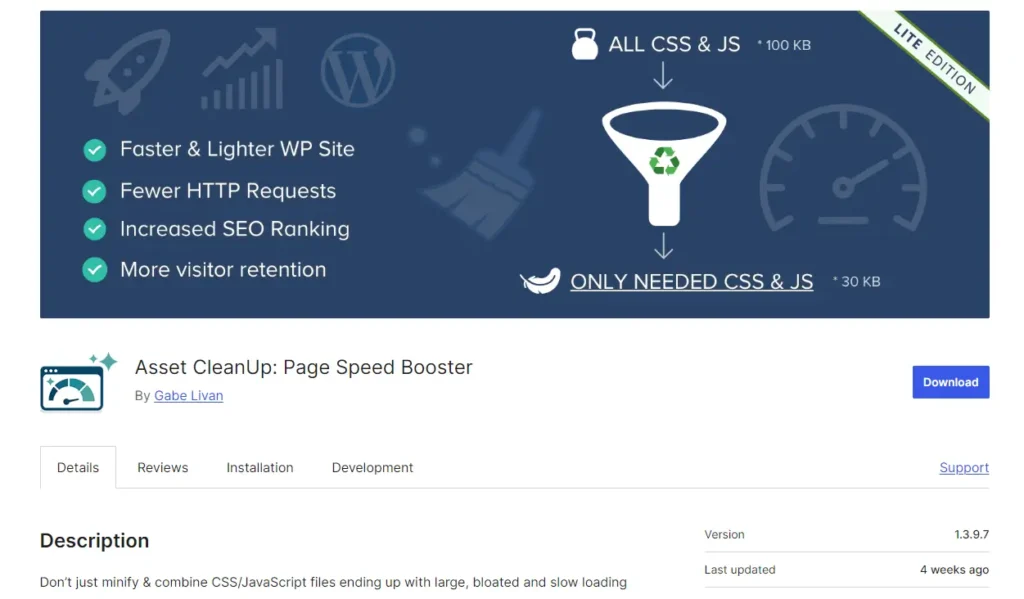
Asset CleanUp is mainly designed for advanced website optimization. It offers various features, from file to script optimization. The test mode helps users find the best settings configuration for their site. Under test mode, all changes only show for admins, not for visitors.
In addition, you can manage the CSS and JS by page, category, tag, author, and even by search, which gives the maximum freedom to manage files.
Not only that, options like plugin manager help control the activity of other plugins.
This plugin is compatible with other popular themes and plugins. It has a free plan, but to get full website optimization, you have to buy the pro version, which starts at $49.
Key features of Asset CleanUp
- Script and Style Management: This feature allows users to disable CSS and JavaScript files that are not needed on certain pages.
- Minification: It has a modification option; you can use this facility to minify your CSS and JS code. However, sometimes, those options create bugs by changing necessary codes.
- Preload and Plugin Management Options: This option allows you to preload critical assets for faster initial rendering. Plugin management allows you to unload specific plugins per page to reduce unnecessary load.
Pros of Asset CleanUp
- Advanced control over script and style loading
- Preload and defer options for key assets
Cons of Asset CleanUp
- Many advanced features require the Pro version
- The interface can be overwhelming for a beginner
Best WordPress speed optimization plugins – comparison table
All plugins have advantages and disadvantages, but as a user, you should know your requirements and choose the best one based on those. Look at the main offering and pricing so you get the value for money.
Here is the comparison table of the best WordPress speed optimization plugins so that you can choose the best one.
| Name | Main Features | Pricing |
| Optimator | Database and media optimization | Free |
| WP Rocket | File and media optimization | premium, $35.40/Y |
| Perfmatters | Analytics and image optimization | Premium, $24.95/Y |
| NitroPack | Caching and media optimization | Freemium, $49 |
| WP Fastest Cache | CDN integration | Freemium, $49.99/lifetime |
| W3 Total Cache | Minifying and caching | Freemium, $49.50/Y |
| LiteSpeed Cache | CDN and caching | Free |
| WP-Optimize | Image compression | Freemium, $49/Y |
| SiteGround Optimizer | Caching and media | Free |
| Asset CleanUp | CSS/JS management | Freeimum, $49 |
How to test and monitor website speed
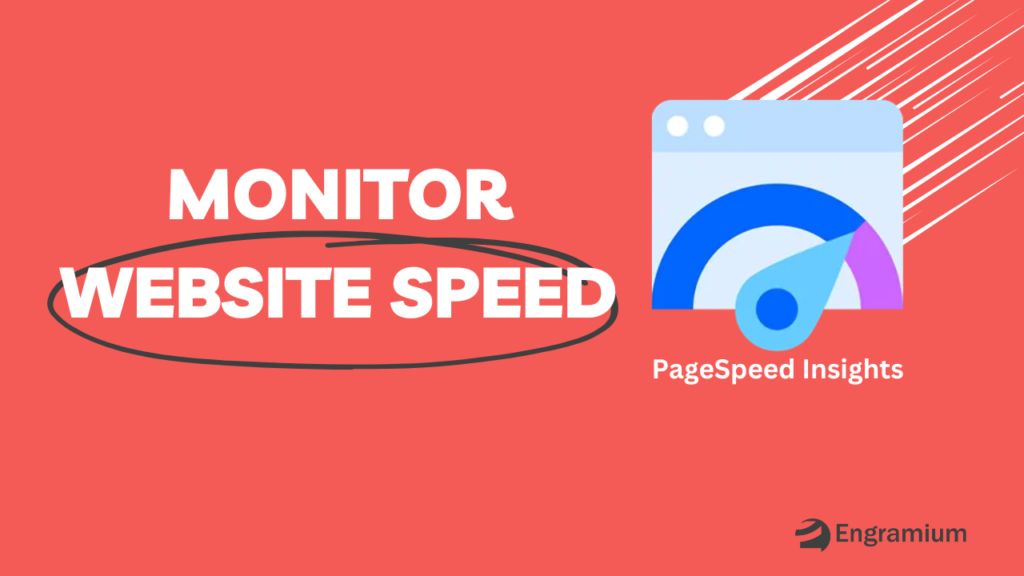
Before using a plugin, test your website and note the result. After using a plugin, test the website again and compare the results. Now, the question is how to test a website’s speed.
There are many tools for monitoring website speed. The most commonly used are PageSpeed Insights and GTmetrix. Here, we use PageSpeed Insights, which Google recognizes.
This tool is very easy to use. Just put your website URL in the input field and click the analyze button. Your site insights will be analyzed and displayed in a few moments. It provides a real user experience and lab tasting.
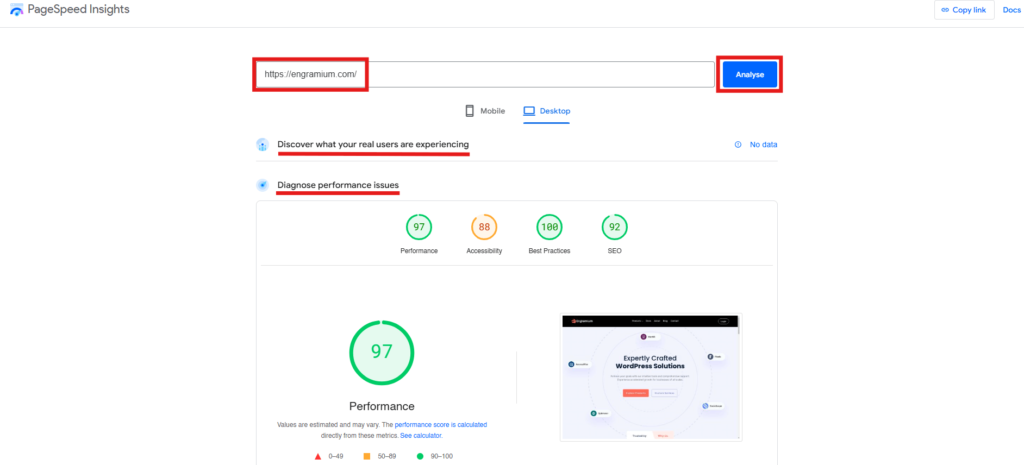
The insight report is very easy to understand, but there are also some unusual terms. Don’t worry; by reading this, you will understand all you need.
Conclusion
Site speed optimization boosts your site speed and enhances user experience. Above, we provide the top 10 best WordPress speed optimization plugins. Choose one according to your requirements.
One thing you should be careful about is that many plugins offer preset options. Sometimes, an advanced preset removes many necessary default features to speed up your site. When you choose any preset, you must check again to ensure that your site works perfectly.
Why are you waiting for? Just go, install, and boost your site speed.
We hope you get value from the article. Don’t forget to share your opinion and comment on your site speed after using a plugin from the list.
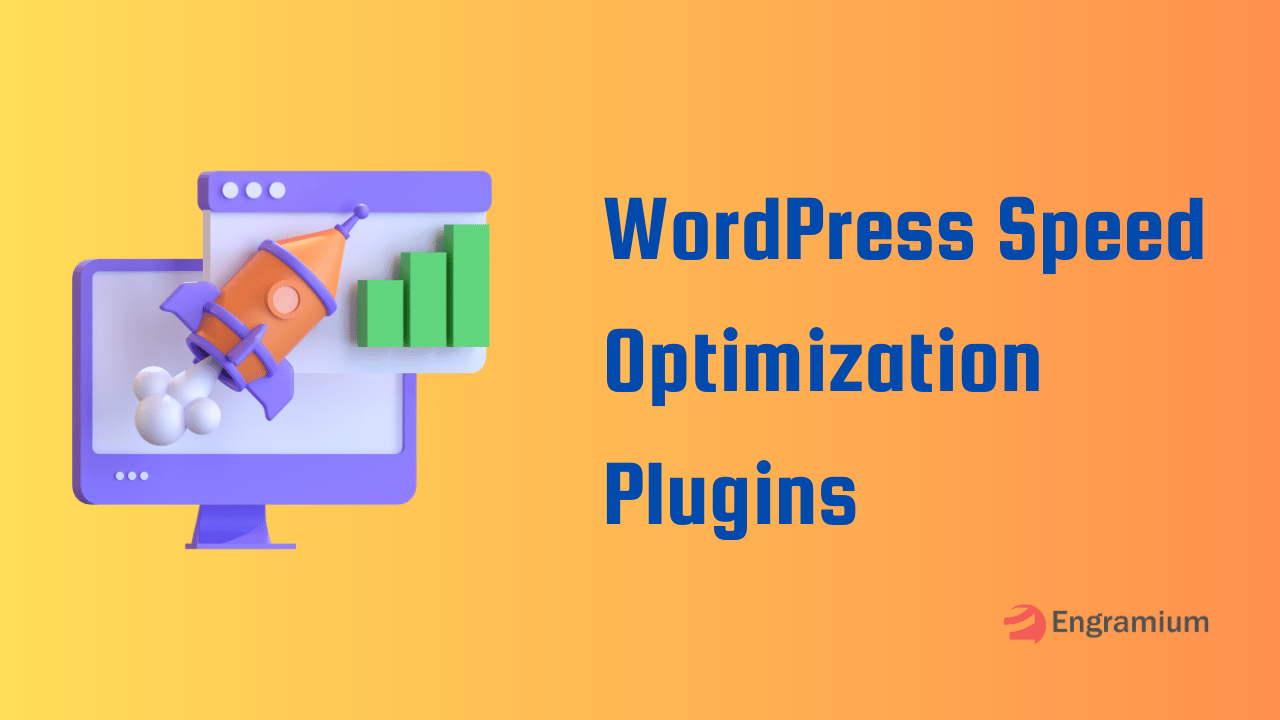
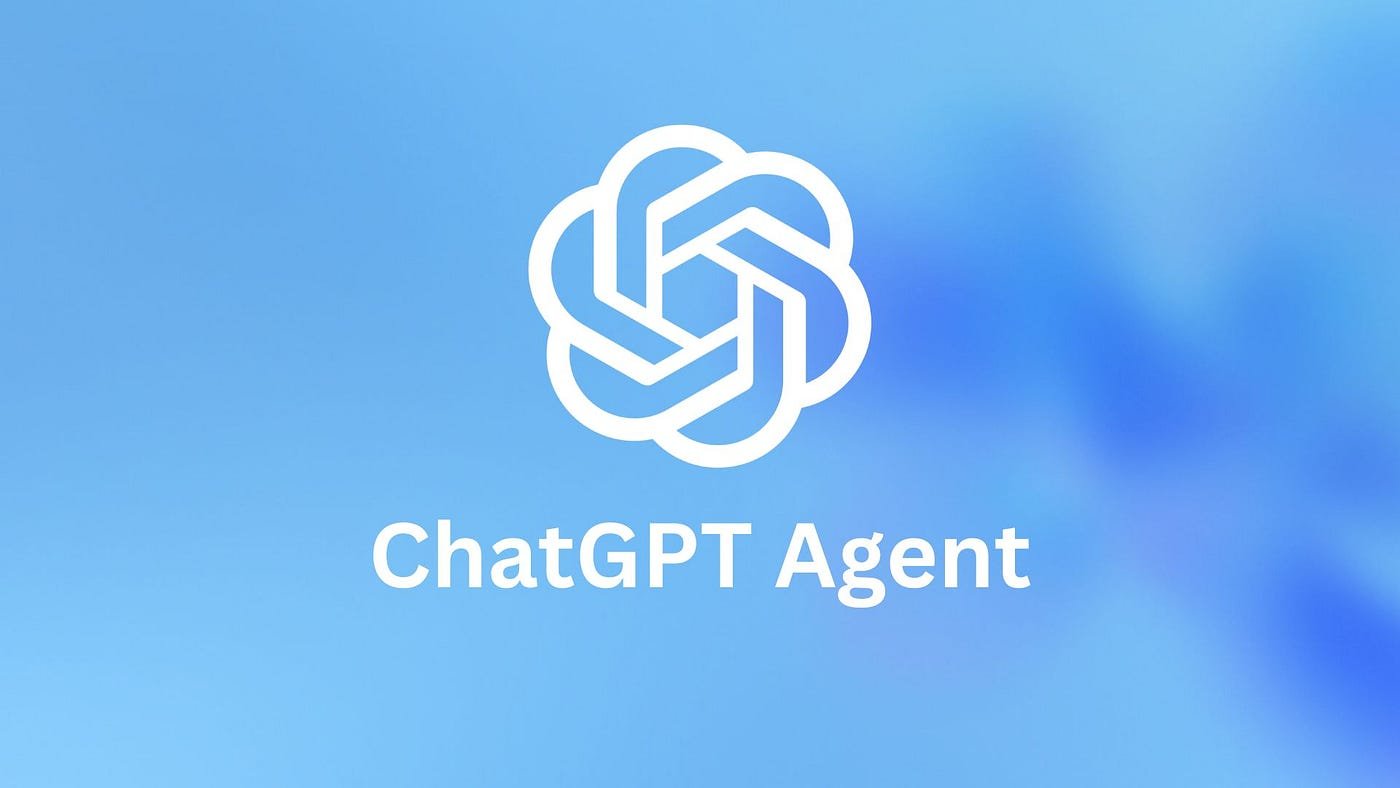
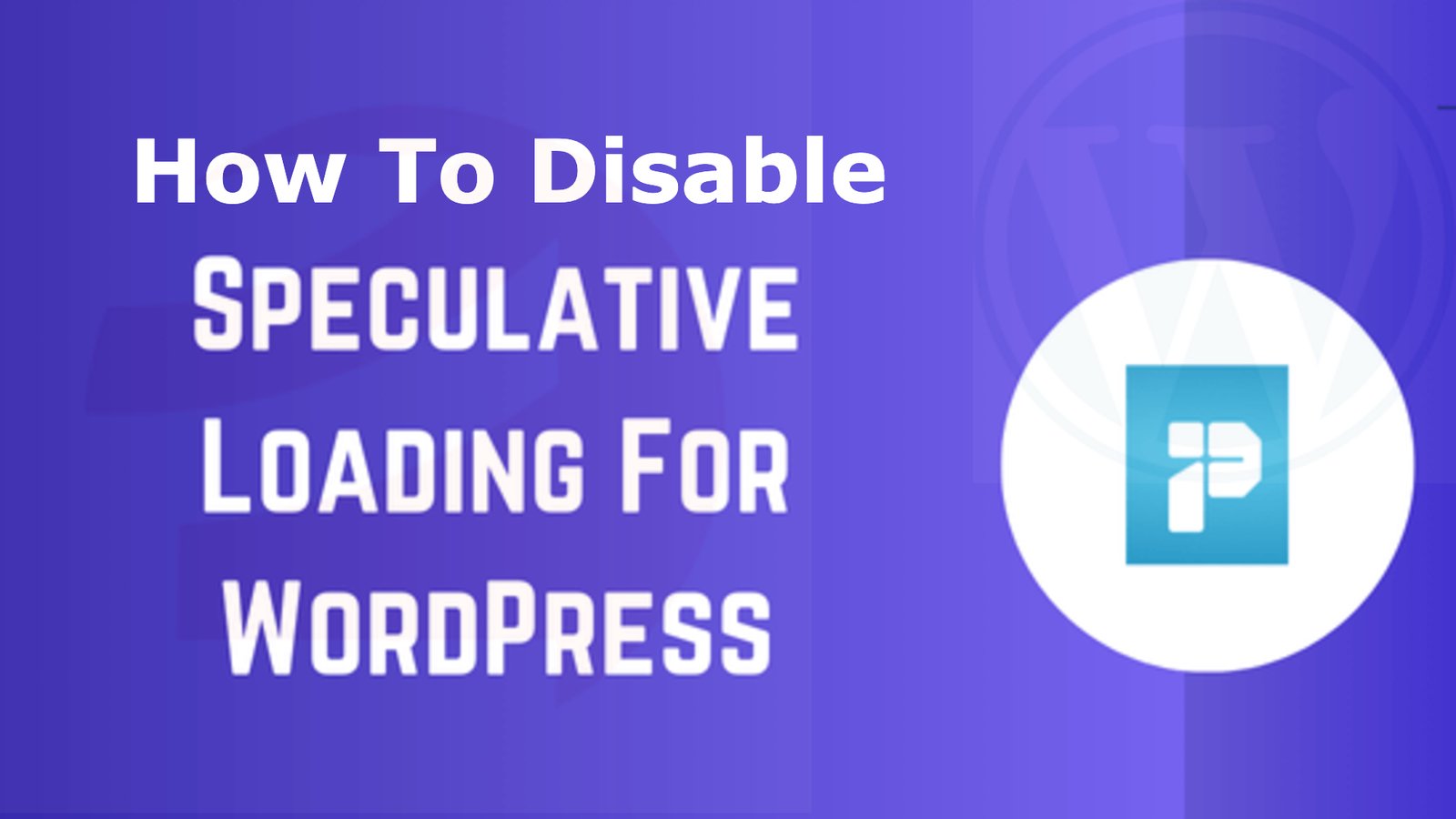
Leave a Reply